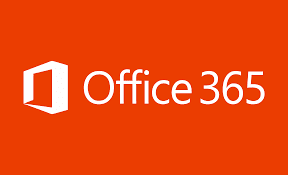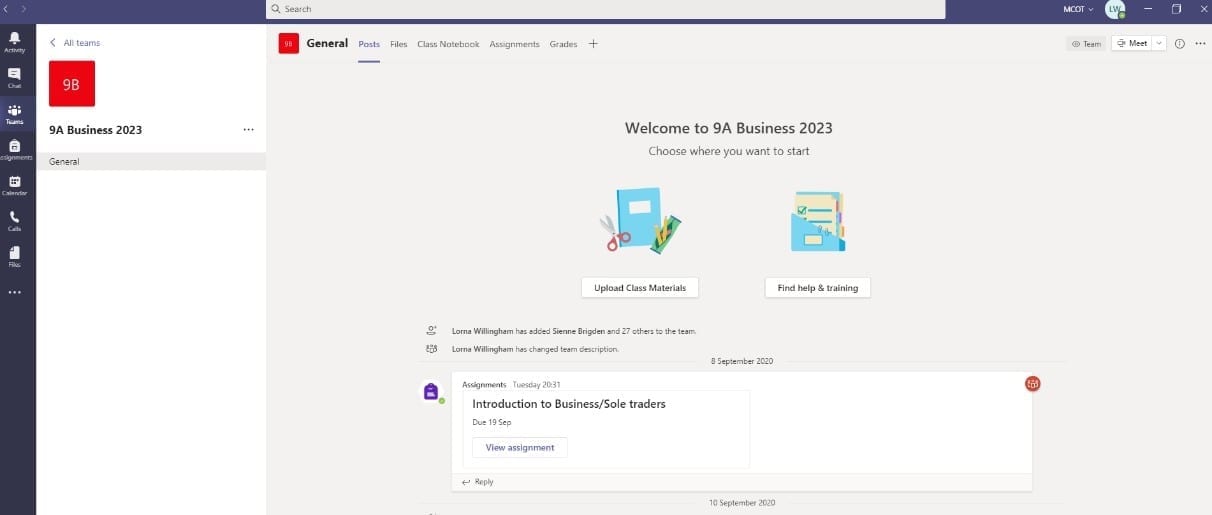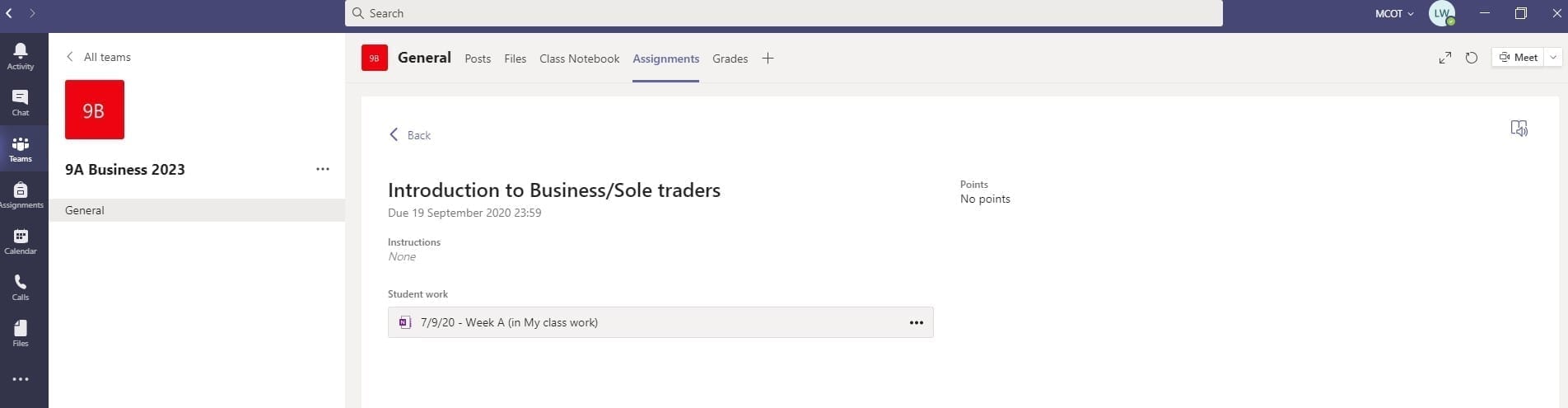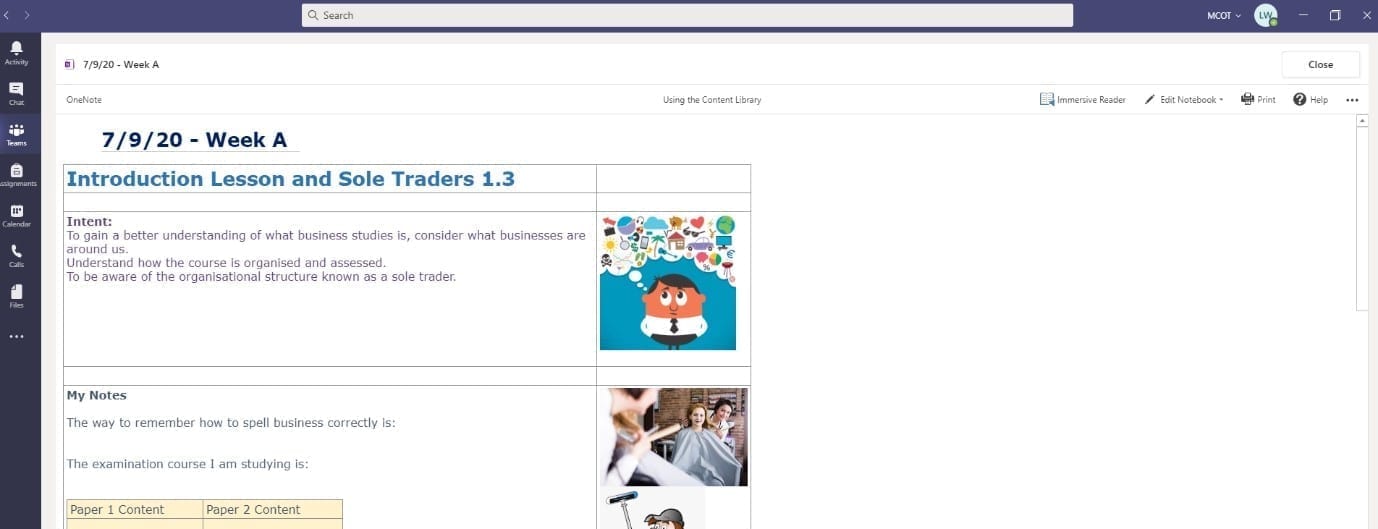There are a range of online resource used to support your child in their education. Here is a short guide to summarise what each product is used for and how your child can log in and access them.
Every child in the academy has free access to online Microsoft Office products in order to access emails, write word documents, create PowerPoints etc. and to access online lessons via Teams.
You can access Office 365 here or by using the link on the front page of our academy website ‘quick links’.
To log in, your child must enter their academy email address. Upon registration, every child is provided with an email account as follows: surname.firstname@attrust.org.uk
You must have a password. This will be one that your child has set for themselves. There is a ‘forgot password link’ that can be used if needed. Teaching staff do not have copies of the passwords.
A range of office apps are listed down the left hand side of the Office 365 homepage and these can be selected.

This is the app that we use to set work for students to access at home if they are self-isolating. Every class is created as a ‘Team’ where teachers share lessons (called ‘Assignments’)
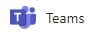
This icon is listed on the left hand side of the Office 365 page and can be clicked.
Find your class ‘team’ and click on it – e.g. 9A Business 2023. Your team page will open. As you can see in the posts section there is an assignment.
Click on view to see the assignment.
It might then ask if you wish to download the app or open in the web browser. Choose Web.
It may take a moment to open but then you will see your work that you need to complete.
Click on where it says my class work.
This will open, you may need to click edit notebook or otherwise you can type straight on the page.
This is our online multi-use platform that we use for sharing homework tasks, assessment data, behaviour notifications (rewards and sanctions) and termly reports.
Students log into Go4Schools using their academy email address and a password that they create. Students login via the Quick Links page on our website or via this link.
There is a ‘forgotten password’ link that will send a reset password request to your child’s school email address. Teachers do not have access to passwords and are not able to change them.
A student’s homepage will show their timetable, homework tasks and assessment data. There is also an app available from Google Play or the apple App Store. The app can only be accessed once a student or parent has logged into the web version of Go4Schools. Parents can view everything that a student can see using the app of web version. Parents can log in via the Quick Links page on our website or by following this link.
Teachers regularly set homework on Sam Learning. It has a range of interactive activities that provide instant feedback.
Every child in this academy has a Sam Learning account. This can be accessed vis this this link.
The following details need to be entered (these are also listed in our planners):
Centre ID: IP28MCA
User ID: date of birth (ddmmyy) followed by initials eg.100301JS
Password: same as above or can be reset. There is a change password link. Teachers do not have the ability to look up or change passwords.
The Maths faculty sets a range of interactive tasks using this online learning tool. To access it use the link here.
You then need to enter our academy name and select it before entering your name and date of birth. Passwords are set by students and there is a forgotten password link that can be used with a school email address to generate a new password.
This is a free open-access online learning tool that is used by a number of subjects. Students or parents can register to access this service for free without a school subscription being required. Revision notes and interactive quizzes are available for nearly all of our courses. Students need to know the name of the qualification and exam board in order to work on appropriate tasks.
If your child has been invited to access a particular course by their teacher, then they will have a ‘class’ visible on their homepage and specific assignments can then be set. Marks and grades achieved can then be saved and reviewed. Teachers do not have access to passwords and are not able to change them.
If you have any questions about the use of our online learning platforms please email me at james.oxley@attrust.org.uk